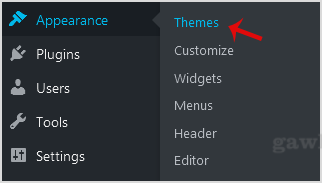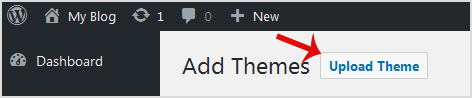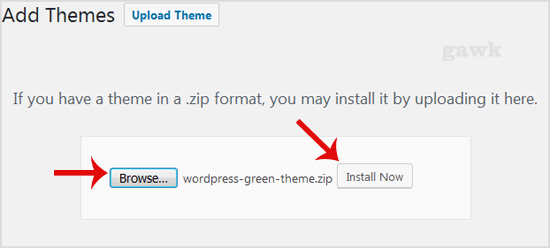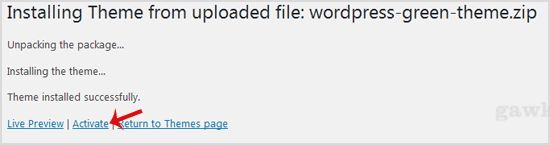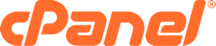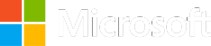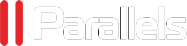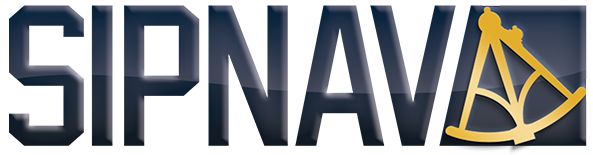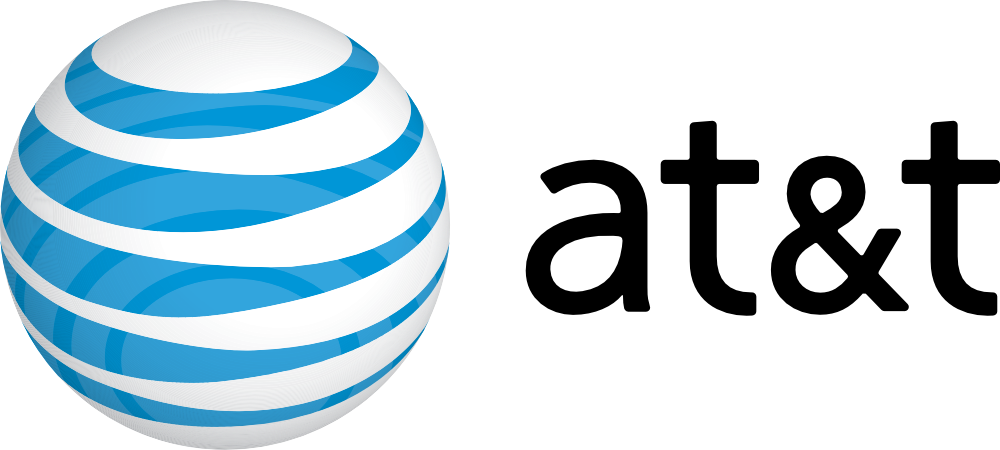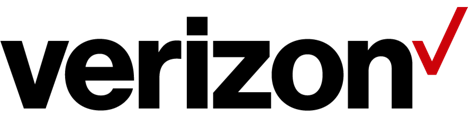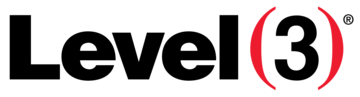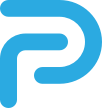How to Manually Install a Theme on WordPress Using the Admin Dashboard?
You downloaded a new theme from trusted website and want to install it on your WordPress site using the Wordpress Admin area. If that"s the case, follow this tutorial.
1. Login to your WordPress admin dashboard.
2. Under the dashboard menu, hover over "œAppearance" and click on "Themes".
3. Click on "œUpload Themes".
4. Click on Browse and chose a theme, which is compressed in a ZIP file, from your PC/Laptop. If your ZIP file contains a folder like "œupload", first extract the content of uploaded files and the compressed theme file. Click on "œInstall Now".
5. It will take a few minutes to upload a theme, and then, if it is successfully installed, it will show a message like "œTheme installed successfully". Now click on "œActivate".
Congratulations, you manually installed and activated a new WordPress theme.